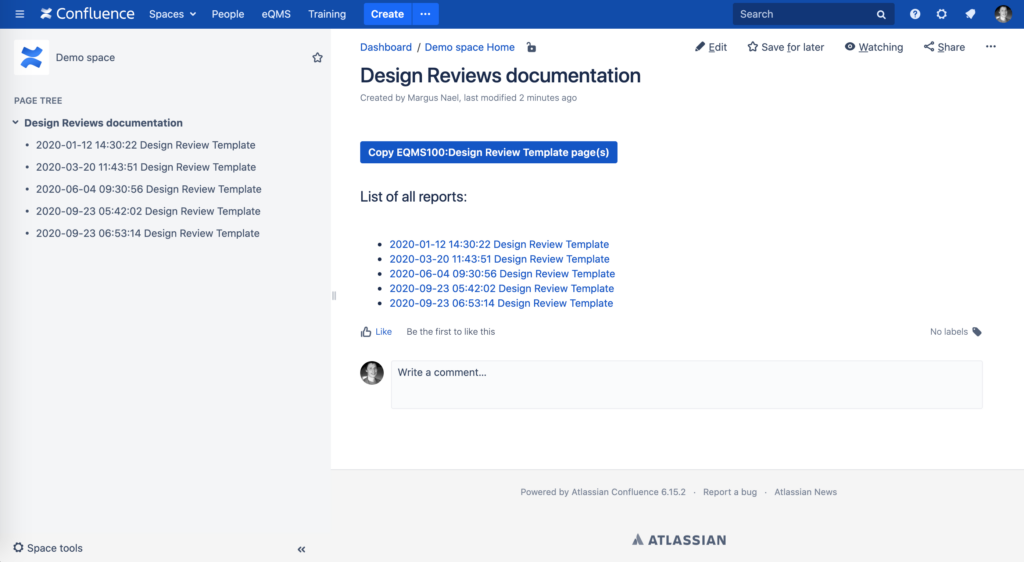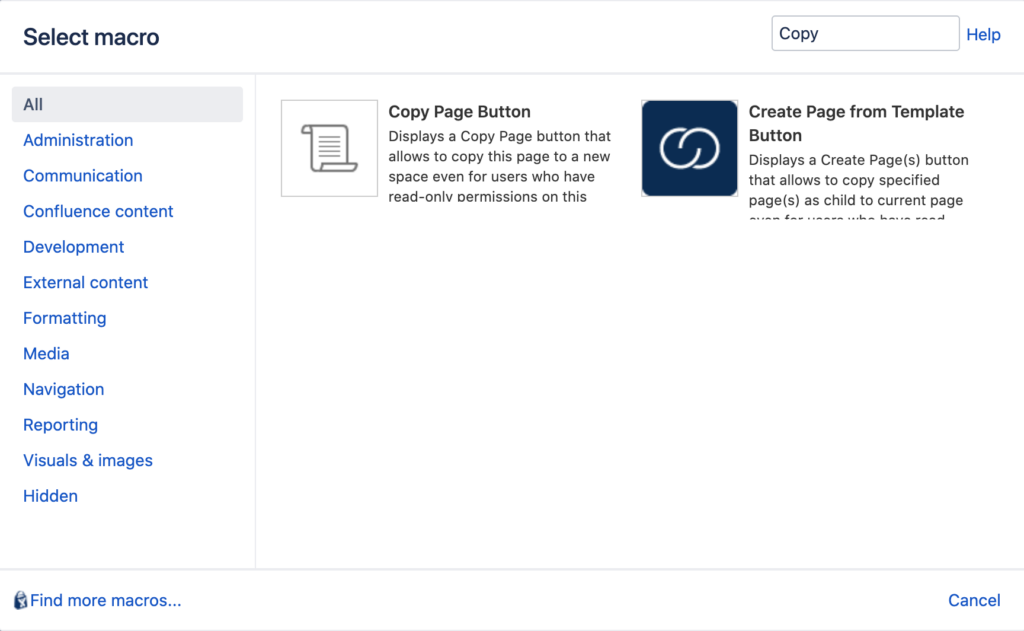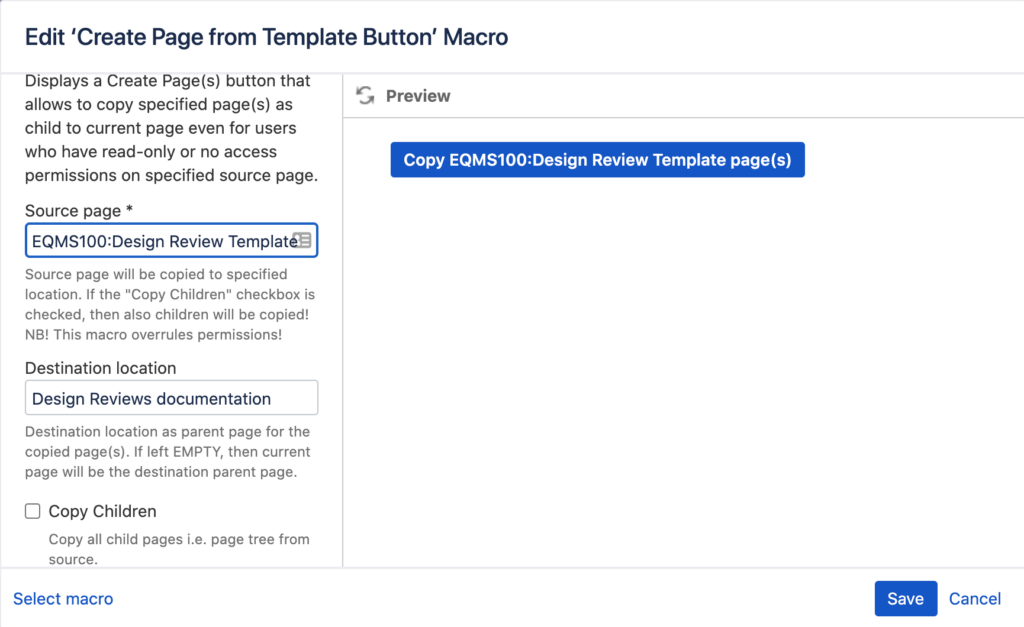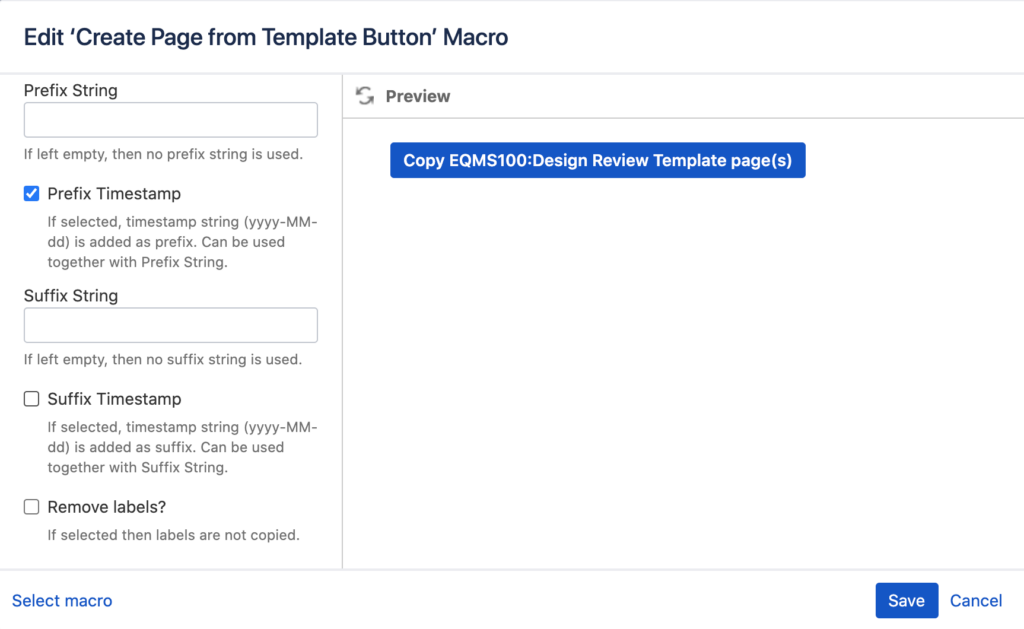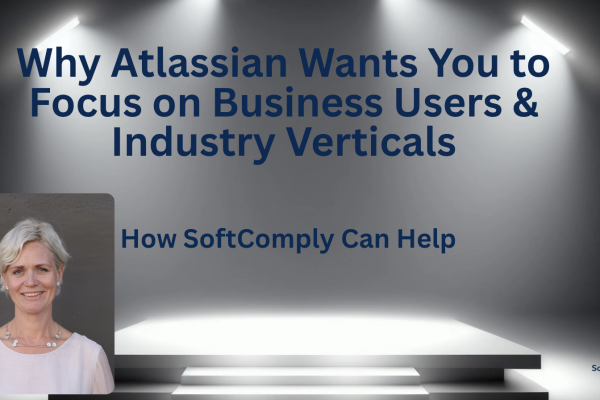Summary
SoftComply has released a new Confluence Server macro within the SoftComply eQMS app that allows the user to use any Confluence page as a template, copying it automatically into the existing space at a click of a button. Features include the addition of prefixes, suffixes, timestamp and more. This bypasses the use of Confluence templates and their related limitations.
Background
One of the great features of Confluence is the ability of creating pages from Templates or Blueprints. This allows the user to use the same document structure for a new document in any accessible Space.
Unfortunately, this feature has also some drawbacks: there are limited features that can be used in a Template, and there is no real Page History, unlike standard Confluence pages (which has page history i.e. historic versions with visible changes). In certain cases, such as the highly regulated industries of Medical Devices, Pharma and Aerospace, this can be a deal-breaker. The user is then forced to go to the master Template page and copy it into another space. Not a particularly demanding task, but it makes you feel that something is missing in the system automation.
From a compliance standpoint, the lack of control of Confluence Templates is a big no-no. Any admin can potentially modify them and there will be no change history to track the updates. In addition, if a company uses any document approval workflow and e-signatures apps such as Comala Document Management, there is an error-prone, manual step to upload the latest version of a template into the respective Confluence Template. Luckily, SoftComply has a solution to overcome this shortage – the Create Page(s) from Template macro.
Its only purpose is to provide shortcut to create a Confluence page from any page or page tree. For example. if you have your own meeting notes template and you wish to create a copy of it in a specific place, then just use this “Create Page(s) from Template” button/macro in the SoftComply eQMS app.
Use Case
A QMS contains many templates with its own change history – these templates are read-only and tightly controlled by the Document Management System. These templates must now be used in a documentation / records space(s) – and most likely we should copy the same template always to the same document tree (i.e. the same place in the document structure). Let’s say we have design review documents of one specific project all bundled under one root page called “Design Reviews documentation”.
Previously the user had to go to the QMS space, find the right template in there, click copy, define destination parent page and wait for the template to be copied. Why couldn’t we have that “call to action” on the very same “Design Reviews documentation” page? Well now we have it!
We have created a Confluence macro that does exactly that. Just find “Create Page from Template Button” from your macro browser and add it to the parent page.
When you add the macro to a Confluence page, you can define a number of macro input parameters:
-
Source page – which page you would like to copy. NB: It also can be the parent page of the tree you wish to copy.
-
Destination location – where the source page / tree is copied to. If you do not specify the location, then it is copied as a child page to the page the macro is in.
-
Copy children – if enabled / checked, then you can copy whole page tree. Thus you can even copy whole SPACE.
-
Prefixes and Suffixes – since you cannot have two Confluence pages in one space with the same name, the prefix/suffix will help you to avoid that. You can use them for that exact purpose by adding a timestamp as prefix of suffix to the copied page.
-
Remove labels – if you have labels in the source page but you would like to copy the page without its labels, then this feature can help you. This is also a particularly useful feature in case you are using the Comala workflows app where behavior is driven by the page labels.
See below how the parameters listed above look like in your Confluence macro:
Once all is set up, then there will be a button “Create Page(s) from Template” on top of the Confluence page that triggers copy action. In case you would like to learn more about it, please don’t hesitate to contact us.
Happy usage!