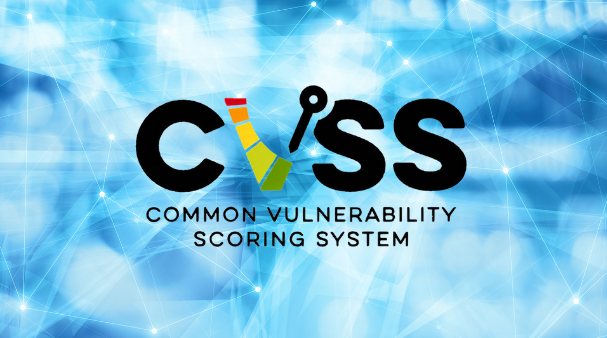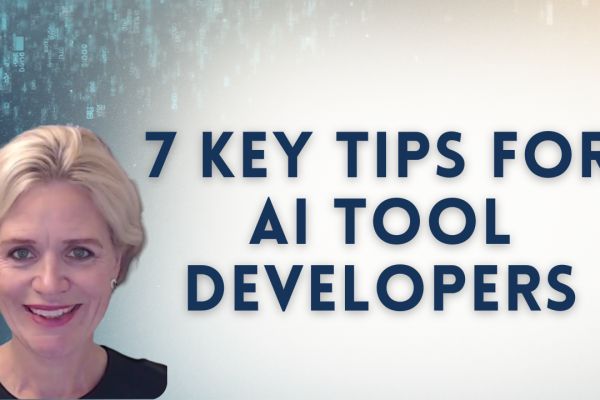What is CVSS and when to use it?
The Common Vulnerability Scoring System (CVSS) is a standardized framework for rating the severity of security vulnerabilities. The CVSS was developed and is maintained by the Forum of Incident Response and Security Teams (FIRST). FIRST is an international consortium that aims to foster cooperation and coordination in incident prevention and response, as well as to promote the sharing of information among member organizations.
The CVSS provides a numerical score that reflects the potential risk posed by a vulnerability. CVSS scores range from 0.0 to 10.0, with higher scores indicating more severe vulnerabilities. The scoring is based on a set of metrics that evaluate the exploitability and impact of the vulnerability. By applying the CVSS metrics, you can accurately assess the risk posed by the vulnerabilities and take appropriate actions to mitigate them.
CVSS is widely used across various industries, but it is particularly prevalent in the information technology (IT) and cybersecurity sectors of regulated domains like the financial industry, telecommunications, public and defence sectors as well as the healthcare domain.
Scoring a Security Vulnerability Using CVSS 4.0 in Jira
The CVSS version 4.0 introduces enhancements that make it easier to evaluate and communicate the risk of vulnerabilities. Here’s a step-by-step tutorial on how to score a security vulnerability using CVSS 4.0.
The CVSS score is a newly released feature of the SoftComply Risk Manager Plus app on Jira Cloud. You can try out the app for 30 days for free.
To start, make sure you have the Risk Manager Plus app installed and you have created a project, assigned a risk model to it. You can do so by following the guidance here.
You can also check out the video tutorial on how to set up CVSS in Jira:
Step 1: Get Acquainted with the CVSS Metrics
The CVSS metrics is used to score the level of severity of the vulnerabilities across various characteristic groups and impact metrics on how the vulnerability can be exploited (CIA), including the required access level and complexity of the attack.
CVSS 4.0 uses four groups of metrics to evaluate vulnerabilities:
- Base Metrics: These represent the intrinsic characteristics of a vulnerability that are constant over time and user environments. They are divided into two categories:
- Exploitability Metrics: These measure the ease and technical means by which the vulnerability can be exploited.
- Attack Vector (AV)
- Attack Complexity (AC)
- Privileges Required (PR)
- User Interaction (UI)
- Impact Metrics: These measure the direct consequence of a successful exploit on the impacted component.
- Confidentiality (C)
- Integrity (I)
- Availability (A)
- Exploitability Metrics: These measure the ease and technical means by which the vulnerability can be exploited.
- Supplemental Metrics: These measure aspects of a vulnerability that can change over time but not across user environments.
- Safety (S)
- Automatable (AU)
- Recovery (R)
- Value Density (V)
- Vulnerability Reponse Effort (RE)
- Provider Urgency (U)
- Environmental (Security) Metrics: These measure the characteristics of a vulnerability that are relevant and unique to a particular user’s environment.
- Confidentiality Requirement (CR)
- Integrity Requirement (IR)
- Availability Requirement (AR)
- Modified Base Metrics (similar to the Base Metrics but tailored to the user’s environment)
- Threat Metrics: These measure the likelihood of the vulnerability being attacked, and is based on the current state of exploit techniques and exploit code availability.
- Attacked (A)
- Proof-of-Concept (P)
- Unreported (U)
Step 2: Evaluate Base Metrics
To score the Base Metrics, evaluate the following:
- Attack Vector (AV): Determine how the vulnerability is accessed and its context. Options include Network (N), Adjacent (A), Local (L), and Physical (P).
- Attack Complexity (AC): Assess the conditions beyond the attacker’s control that must be present for exploitation. Options are Low (L) and High (H).
- Privileges Required (PR): Identify the level of privileges an attacker must have to exploit the vulnerability. Options are None (N), Low (L), and High (H).
- User Interaction (UI): Determine if user interaction is required for exploitation. Options are None (N) and Required (R).
- Confidentiality (C), Integrity (I), Availability (A): Rate the impact on these areas as None (N), Low (L), or High (H).

Step 3: Evaluate Supplemental, Environmental and Threat Metrics
- Supplemental Metrics: Assess the current state of safety, recovery, available response effort, and the urgency of the reported vulnerability.
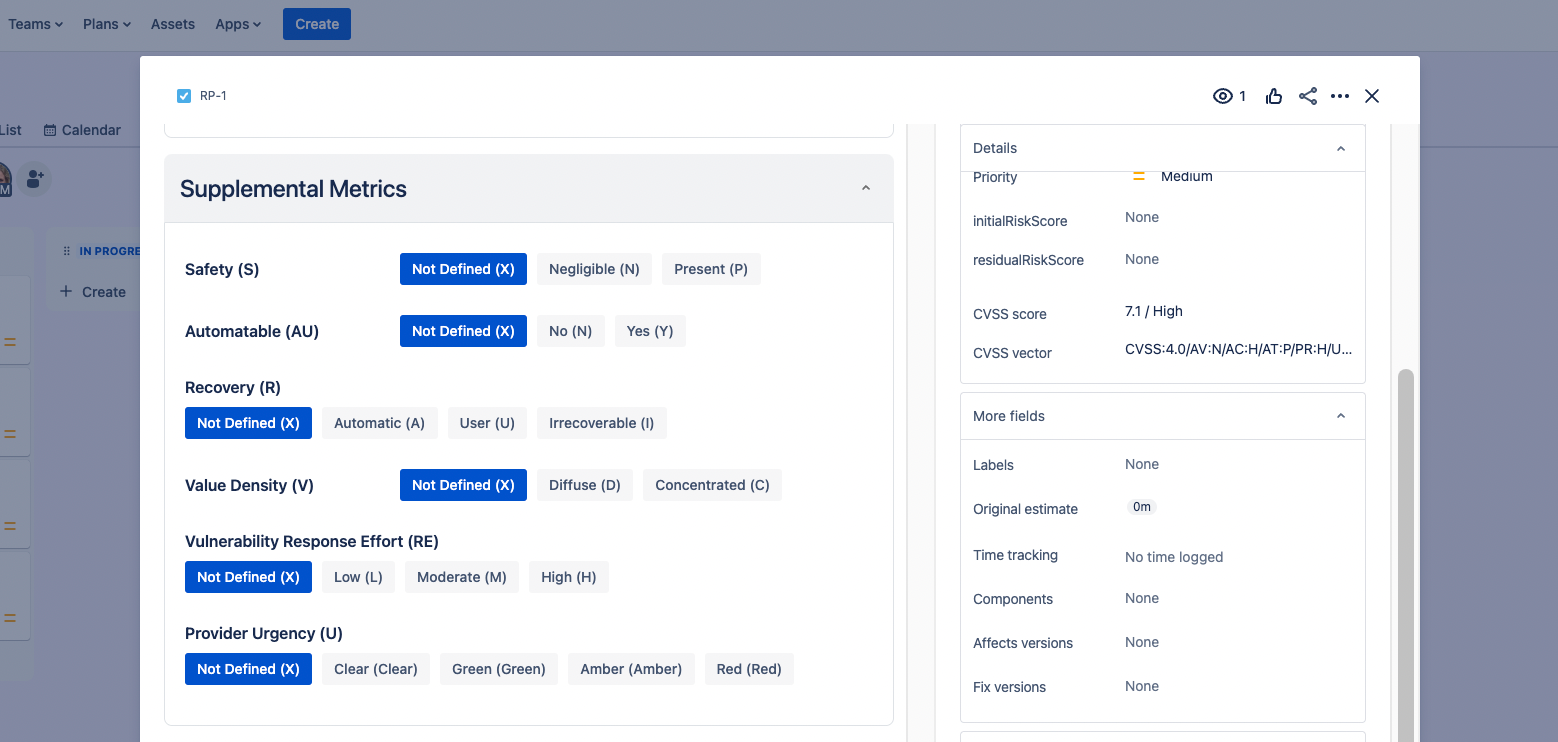
- Environmental Metrics: Adjust the Base Score based on the specific context of your environment. This includes reassessing the impact metrics and requirements.
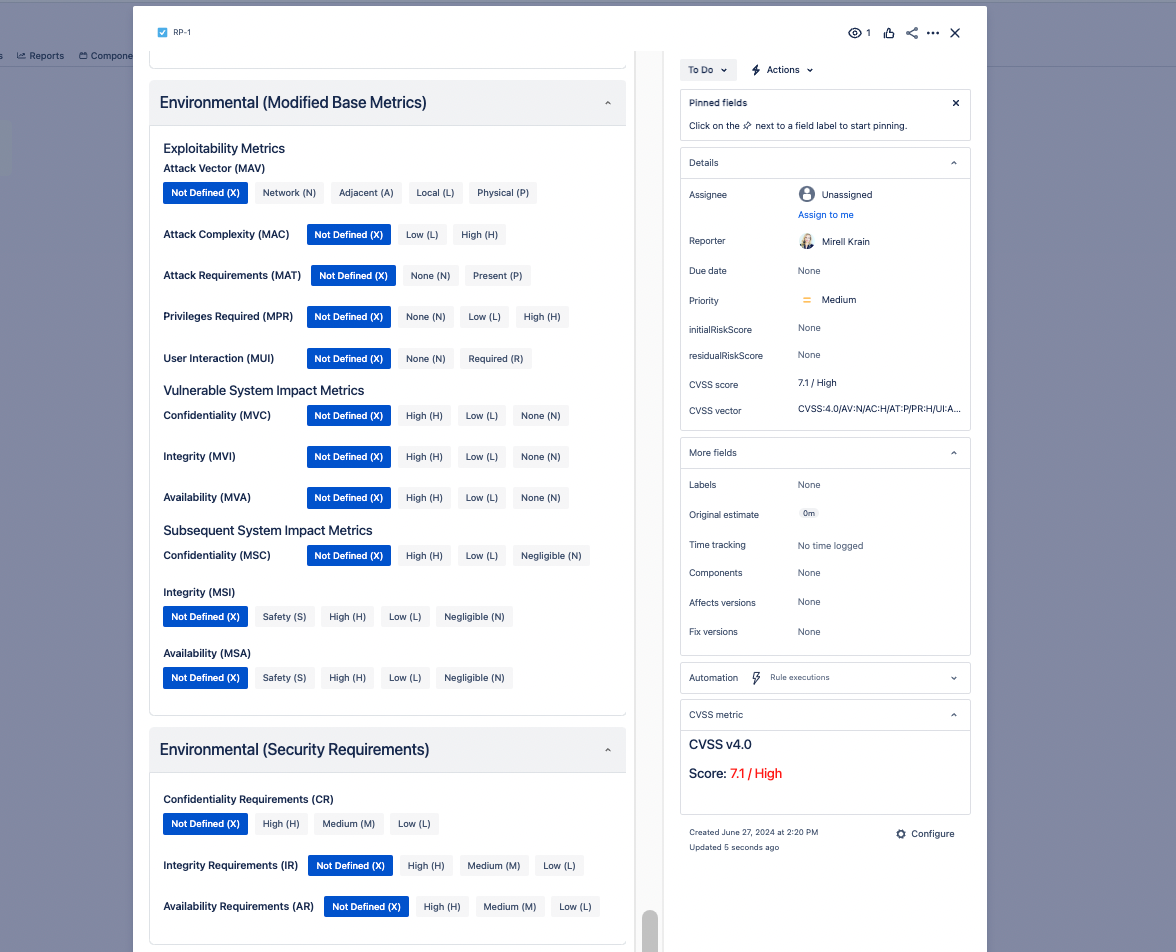
- Threat metrics measure the likelihood of the vulnerability being attacked, and is based on the current state of exploit techniques and exploit code availability.
Step 4: Overall CVSS Score
The Risk Manager Plus app on Jira combines the Base, Supplemental, Environmental and Threat scores to obtain the final CVSS score. This score gives a comprehensive view of the vulnerability’s severity and helps prioritize remediation efforts. The formula provides a score between 0.0 and 10.0.
Step 5: Define Vulnerabilities as Jira issues
Now that you know what exactly you need to score for each identified vulnerability, you can start by creating them as Jira issues, define their Jira issue type and add all the necessary information to them. This includes, at the minimum, their:
- Summary: A short title of the security vulnerability as Jira issue summary.
- Description: A clear and concise description of the vulnerability.
Setting up the CVSS Score in the Risk Manager Plus on Jira Cloud
The Common Vulnerability Scoring System (CVSS) Metrics page in Jira enhances your ability to monitor, prioritize, and manage security vulnerabilities within your Jira environment.
Setting up the CVSS Feature in Jira
First, set up the CVSS Score feature in your Risk Manager Plus app by following the next steps.
- Navigate to the CVSS Settings Page:
- On the Jira global menu open the Risk Manager Plus app page, locate the left-hand sidebar and navigate to Settings.
- Under the Integrations section, click on the CVSS Settings. This will open the CVSS Settings page.
- Choose the CVSS Version:
- On the CVSS Settings page, find the dropdown menu labeled CVSS version.
- Select the Desired CVSS Version:
- Click on the dropdown menu.
- Select the desired CVSS version from the list. For example, the currently selected version is 4.0.
NOTE that CVSS Versions Are Not Backward Compatible:
Before changing the CVSS version, be aware that the current metrics will be reset. Your scores and CVSS vector values will remain unchanged until you reassign metrics to your vulnerabilities.
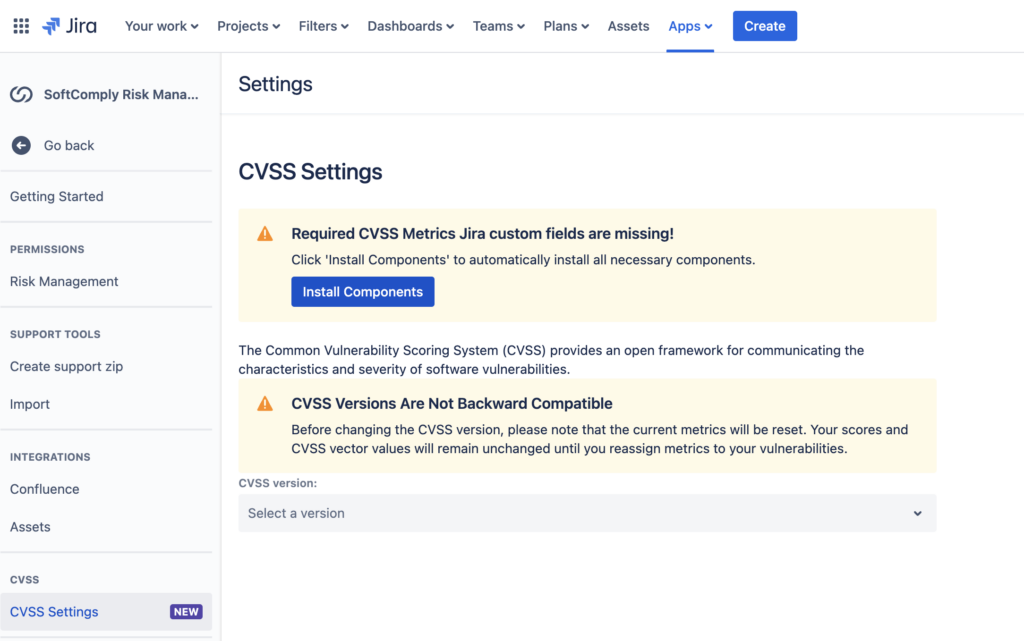
Adding and Configuring the CVSS fields in Jira
Next, when you see a warning that the required field (CVSS vector) is missing, you will need to add the necessary CVSS field to be able to use the CVSS score in the Jira issue view. Follow the steps below to add and configure the required CVSS fields.
- Navigate to Project Settings:
- From the Jira dashboard, navigate to the project where you want to configure the CVSS vector / CVSS score field.
- Click on Project settings in the left-hand sidebar.
- Access Issue Screens:
- In the Project settings, find and click on Issues → Screens. This will show a list of screens grouped by issue types available in your project.
- Select the screen:
- From the list of screens, select the one for which you need to configure the CVSS vector/score field. For example, if you want to configure it for a Bug or Vulnerability issue type, click on the respective screen.
- Add CVSS Vector and CVSS Score Field:
- Look for an option to Add field
- Search for CVSS vector / score in the available fields list.
- Select CVSS vector / score and add it to the issue type.
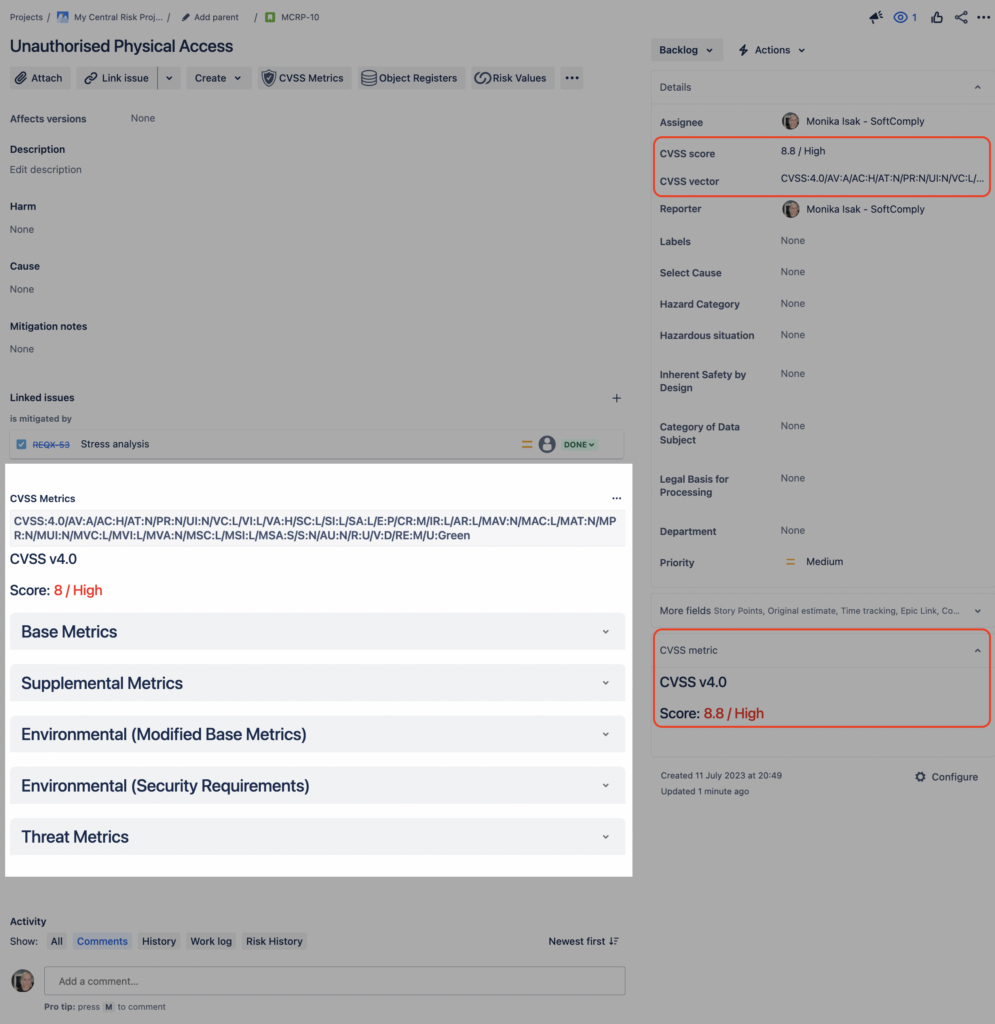
Verify your Configuration
- Create or Edit an Issue:
- Create a new issue or edit an existing issue of the type you configured.
- Check if the CVSS vector / score field is now available in the issue form.
- View CVSS Metrics:
- Navigate back to the CVSS Metrics page.
- Verify that the warning message is no longer displayed and that the CVSS metrics are visible for the configured issue type.
Additional Notes
Field Context: Make sure that the CVSS vector field is added in the correct context for the issue type to ensure it is available where needed.
Permissions: Ensure that you have the necessary permissions to configure fields and issue types in the project. If you do not have sufficient permissions, contact your Jira administrator for assistance.
You will now see the CVSS Metrics icon on the top panel of your Jira issue view and you can open the assessment panel by clicking on the icon.
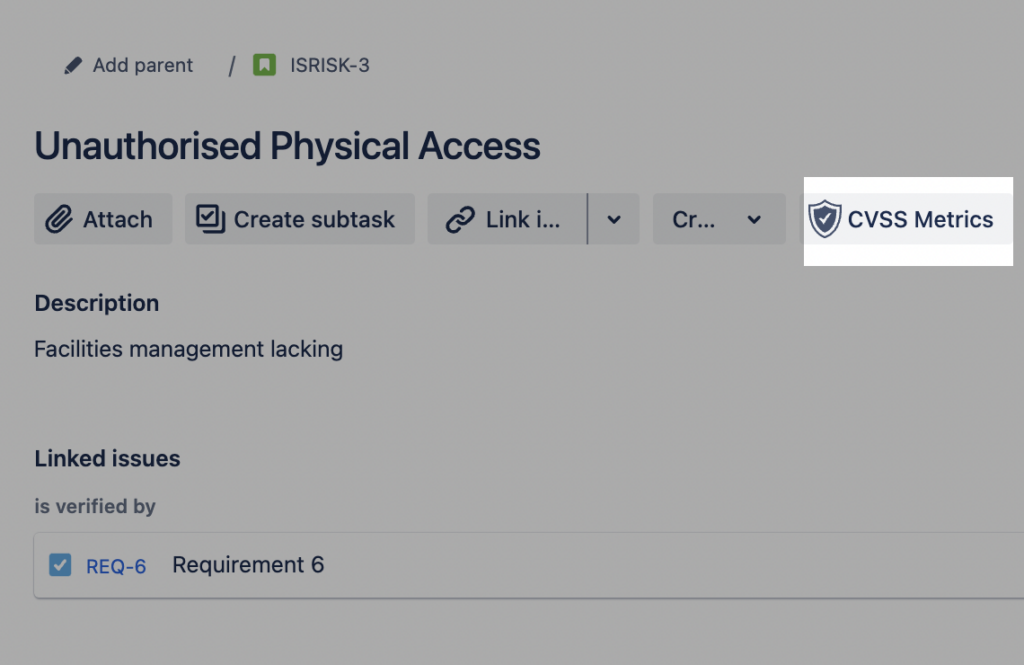
Using CVSS Fields in JQL Searches and Dashboards
Once the CVSS vector and CVSS score fields are configured, they can be effectively utilized in Jira for advanced searches and dashboard reporting. You can use Jira Query Language (JQL) to filter issues based on CVSS metrics, allowing you to create custom queries for finding all issues with a specific CVSS score range or vector value, for example. These fields can also be added to Jira dashboards as gadgets, providing a visual representation of the vulnerability metrics across your projects.
Summary
Scoring security vulnerabilities provides several significant benefits that enhance the overall security posture of an organization:
- Prioritisation of necessary remediation actions: Based on the CVSS score, you can target the high-severity vulnerabilities, that pose a greater risk, first to mitigate the most critical threats.
- Ensuring compliance: Many regulatory frameworks and industry standards require organizations to assess and manage security vulnerabilities. Using a recognized scoring system like CVSS helps you meet compliance requirements and provides a structured way to document and report vulnerability management activities.
- CVSS as an integrated part of your Risk Management: Scoring vulnerabilities contributes to the your overall risk management strategy. It allows for a systematic approach to identifying, evaluating, and mitigating risks, which is crucial for maintaining a strong security posture.
- Consistency when working with Vendors and Partners: When working with vendors and partners, a common scoring system helps in assessing and comparing the security risks associated with third-party products and services. It also aids in setting expectations and requirements for security practices.
Not interested in the CVSS Metrics?
Today, the CVSS Metrics icon appears on top of all Jira issues in the instance where the Risk Manager Plus app has been installed and cannot be hidden, yet. Atlassian is working on improving the display information for Forge apps and we can further help them prioritise it by voting on the relevant ticket in Atlassian Forge backlog.
We acknowledge that this icon is applicable to specific projects and hope that the display options will be improved over the next few months – the current due date of the ticket for Atlassian is September 2024.
👉 Try SoftComply Risk Manager Plus free for a month: https://marketplace.atlassian.com/apps/1219692/softcomply-risk-manager-plus-top-risk-management-in-jira?tab=overview&hosting=cloud
👉 Book a live demo: https://calendly.com/softcomply/softcomply-risk-manager-demo