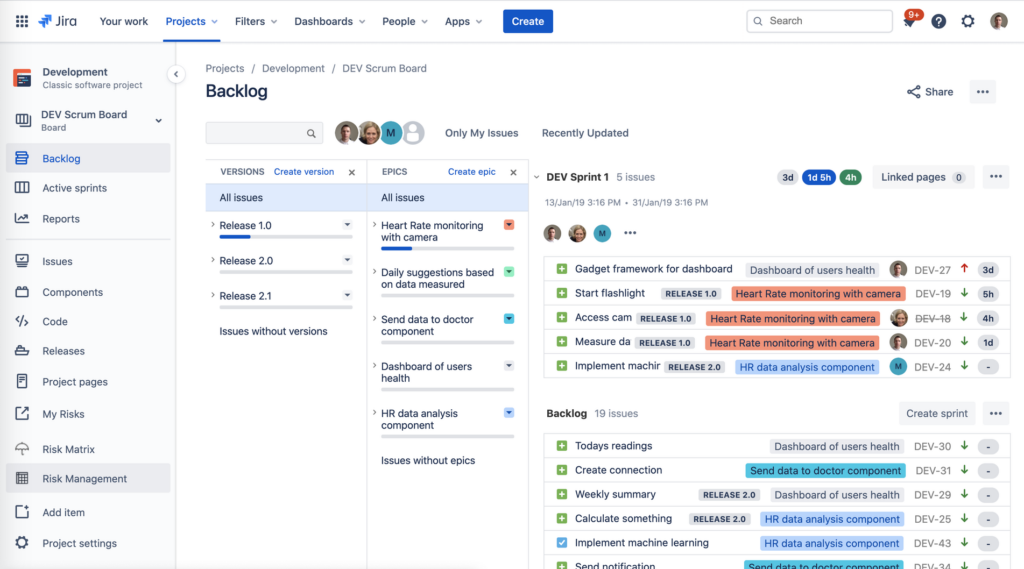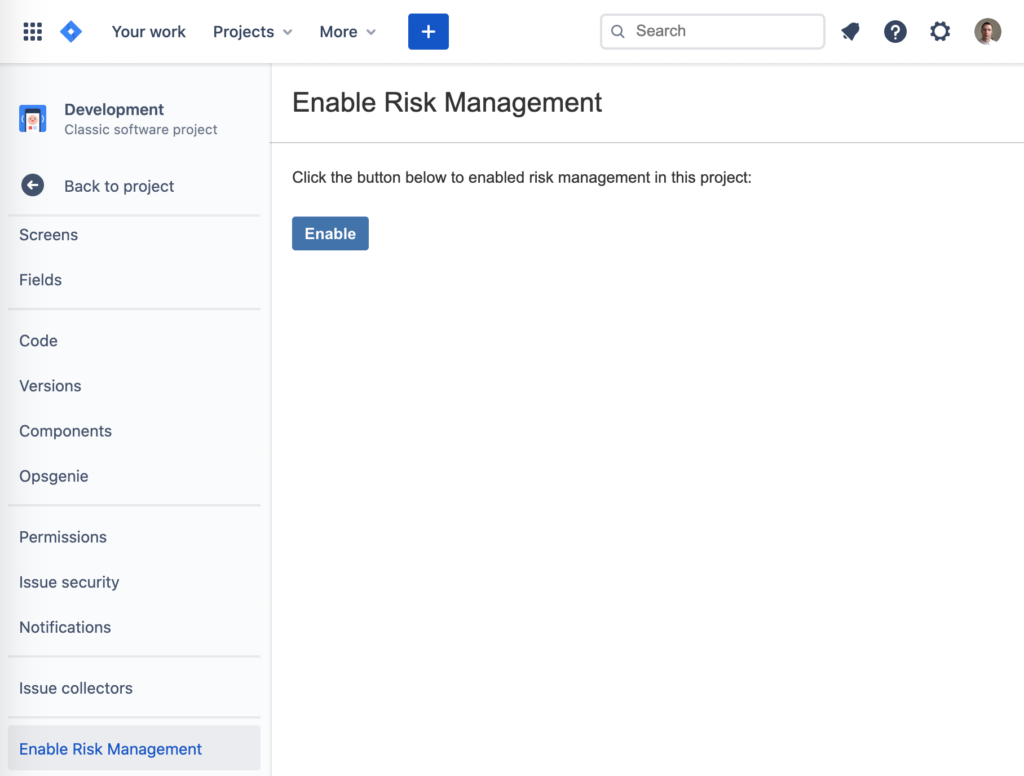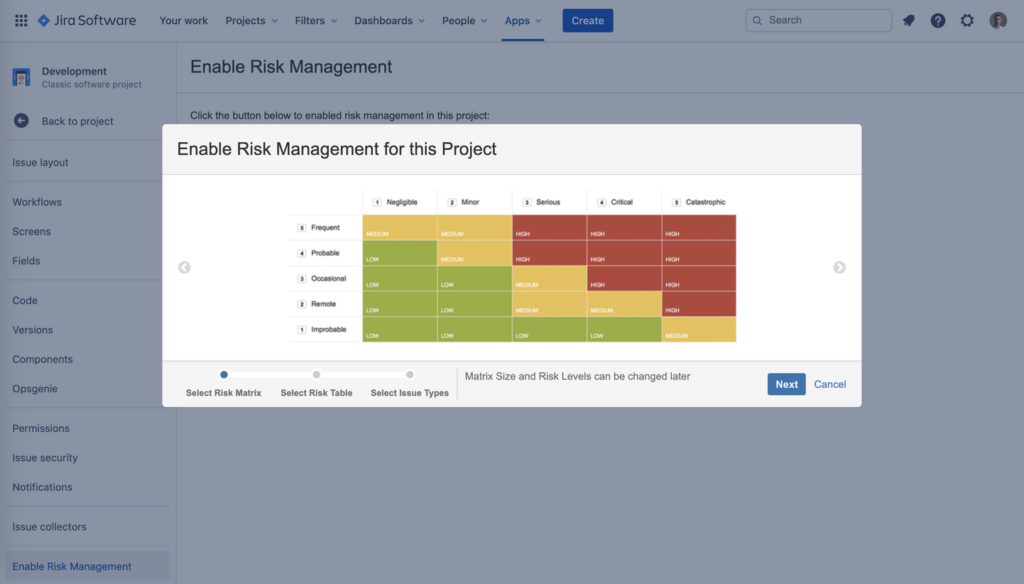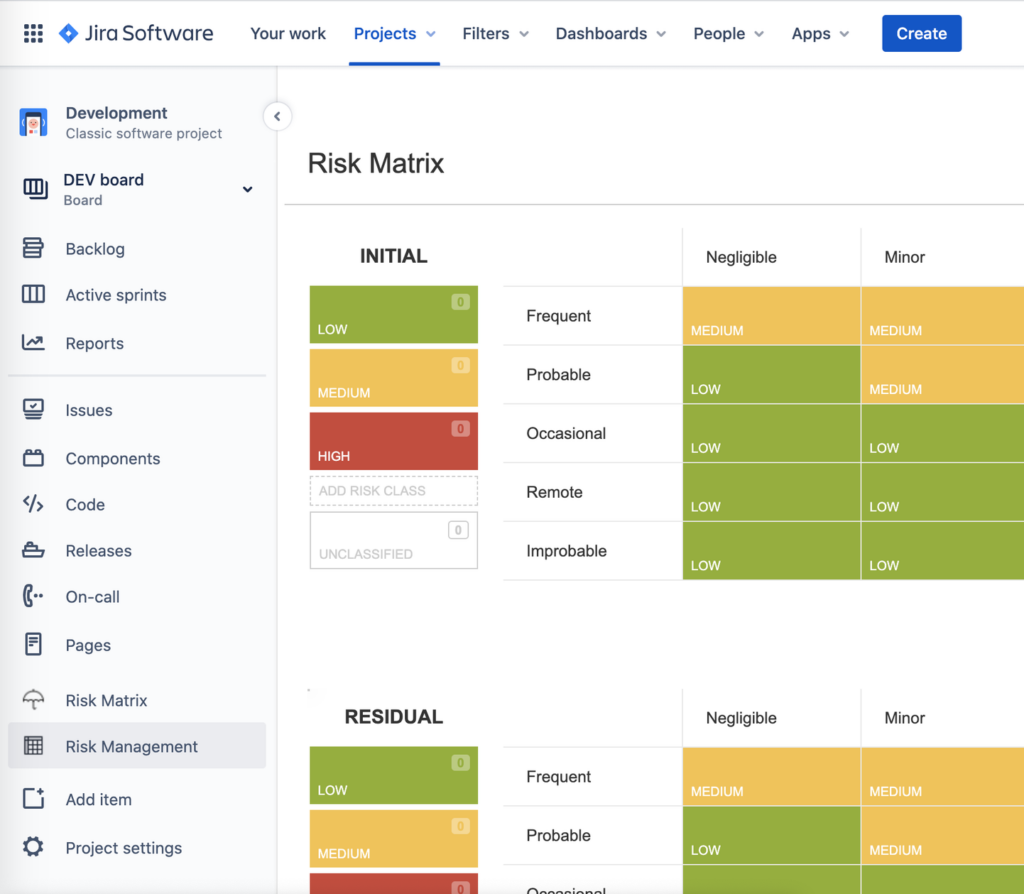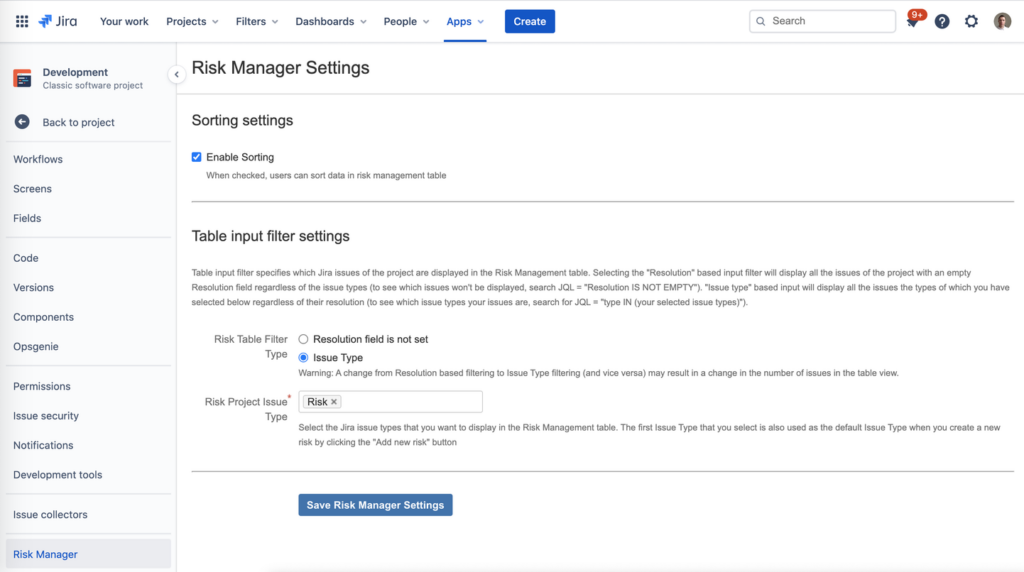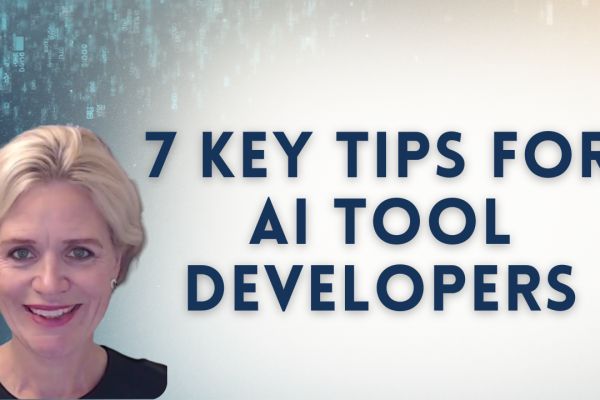Wouldn’t it be cool to keep everything in Jira – your backlog, your test cases and your risks all in Jira? Yes, but you could do that for years already. But what if all that can be done in a single Jira project? That would be truly awesome!
You can now do it with the SoftComply Risk Manager – you can manage your tasks/requirements in a standard Scrum or KanBan project and also have your risks there. All you need to do is to enable the Risk Manager features in any project you want, provided that you have the SoftComply Risk Manager app installed.
You can now add SoftComply Risk Manager views to any of your existing Jira projects. It does not matter whether it’s a Scrum, ServiceDesk or a simple business project. To enable the Risk Management just open Project Settings (in order to do that you need Jira project admin permissions at a minimum) and select “Enable Risk Management”:
After clicking “Enable Risk Management” you will need to choose the risk matrix template, risk management table template and the type of Jira issues that represent risks in this project. All your chosen templates can be customised later as both the matrices and the table layouts are fully customisable. You can also change the risk issue type(s) later if needed.
NB! Only the issues with the selected Jira issue types are considered to be risks and are thereby visible in the Risk Table view as well as in the Risk Reports. If you want to manage additional issues in the risk table view as well, all you need to do it to add their Jira issue types in the Project Settings.
You are now successfully set up to having all your selected Jira issues displayed in the Risk Manager views visible in your left project panel, i.e. Risk Matrix and Risk Management menu items.